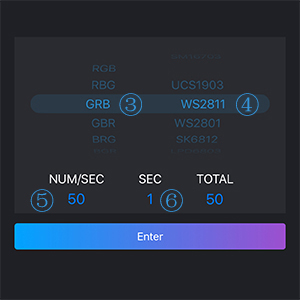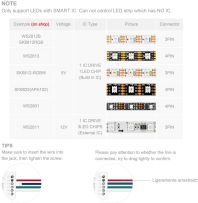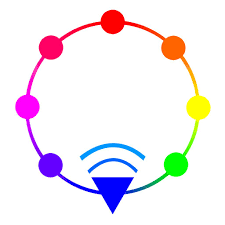Flexible LED Strip
Light strip controllers [Non Smart]
Light Strip controller [WI-FI]
Light Strip controllers [RGBIC]
Power Supplies [12V]
Accessories
SP108E (V2) WIFI SPI LED Controller
Product Feature
- Model Number: SP108E
- Type: Remote Control
- Max. Load Power: 1-5W
- Voltage: DC5v-24v
- Support IC: WS2811/WS2801/UCS1903/SM16716/LPD6803/LPD8806/LPD9813 etc
- Remote distance: 30meters
- Product name: SP108E wifi magic controller
- Support Pixels: 2048pixels max
- Control: wifi controller
- Size: 3.4 x 1.8 x 0.9 inches / 85mm*45mm*22mm;
Product Description
- WIFI Group control: Sync multiple SP108E's together even if the led strips are in Different areas. It only works with a 2.4G WIFI network. DON’T use 5G WIFI network. IOS 10/Android 4.4 or later version.
- Wide Compatibility: Support almost LED IC, such as WS2811,WS2812B, WS2801, SK6812, SK6812-RGBW, WS2813,SK9822,APA102,WS2818, LPD6803, LPD8806, TM1913, UCS1903, SM16703, DMX512,etc. (DO NOT control 5050RGB or RGBW led strip which has no IC )
- Rich Color Modes: 180 kinds of multi-color dynamic modes, 8 kinds of single color modes such as a meteor, breathing, wave, catch-up, stack, flash, flow, static. Color, brightness, and speed are adjustable.
- Capture the image’s color you like: The WiFi controller features a creative from-image-to-effect function. It can capture the color of the image, create the distinctive color effect and synchronize light color with the atmosphere of your room.
- User-friendly design: MAX 2048 pixels (Recommend 1500Pixels)in total. Save user settings when power off. DC 5V/DC12V/24V wide working voltage; reverse connection protection; hot-swap protection
- One time you only can control one SP108E wifi controller. (Multiple SP108E not possible by single phone).
- It doesn't support 256 grayscale controller, you must use 25536 grayscale controller.
- Make sure your phone is connected to a WiFi network, pressing the Add Device button;
- Input your WiFi password, pressing the next step and select Automatic mode, long-press the button of the controller until the LED indicator flash green; 3. Pressing the OK to confirm and wait for the configure processing finish;
- After the configuration is finished, the LED indicator will turn into solid green, drag to refresh the device list, and the controller will be shown on the device list.
- Make sure your phone is connected to a WiFi network, pressing the Add Device button;
- Input your WiFi password, pressing next step and select Manual mode, click the button of the controller to switch the controller to AP mode(the LED indicator will turn into solid blue);
- Go to your phone Settings, find and connect the controller(named like SP108E_XXX, the default password is 12345678);
- Go back to the APP and press the next step to start the configure processing; 5. After the configuration is finished, the LED indicator will turn into solid green, drag to refresh the device list, the controller will be showed on the device list.


How to connect the WS2813 WS2815 WS2818 led strip lights
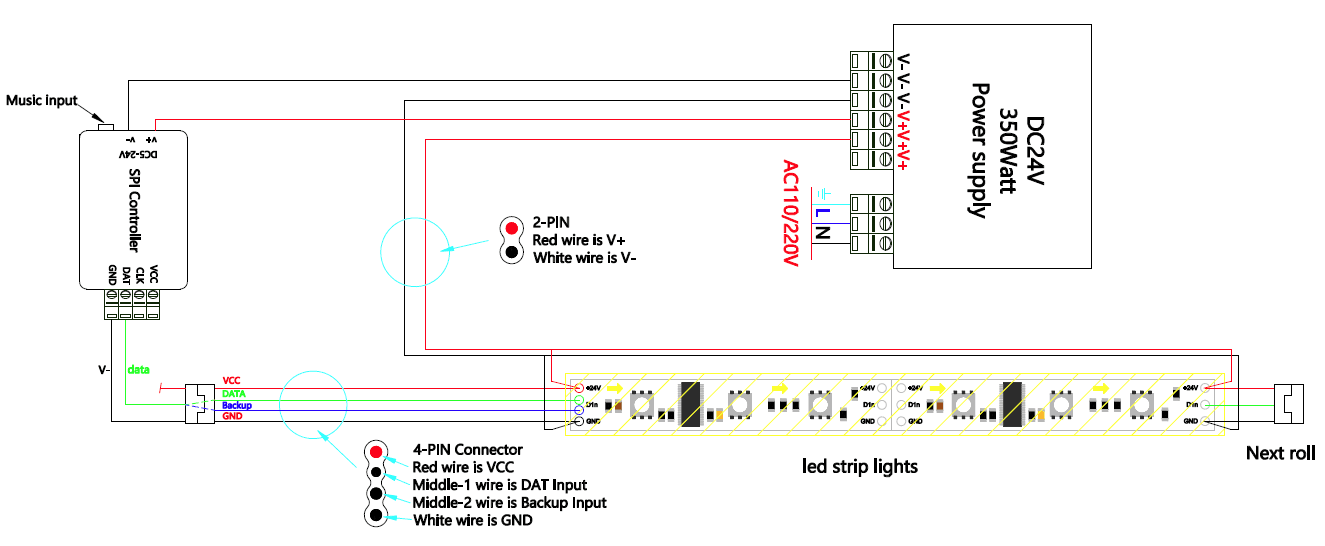
How to set up the controller?
The first method to connect the controller.
Search "LED Shop" in the app store or scan the QR code on the box. Install the app on your smartphone or Tablet.
The first method to connect the controller. The controller works as an access point. Open wifi setting page of your cellphone, find and connect the controller (named SP108E_xxx, the default pin code is 12345678).
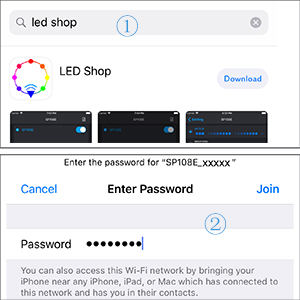
The second method to connect the controller.
Turn off the power of the controller. Wait for 1 minute.
Connect your phone to your wifi network, open LED Shop APP.
When the controller is not connected to any WIFI network, power on the controller, the controller will remain in Wait-For-Connect mode for 20 seconds;
Within the 20 seconds, press the Add Device button, input the WIFI pin code, press the OK to confirm. Then wait for the configure processing finished;
When the controller successfully enters the WIFI network, it will be shown on the device list. ( Choose one of the two connection methods)
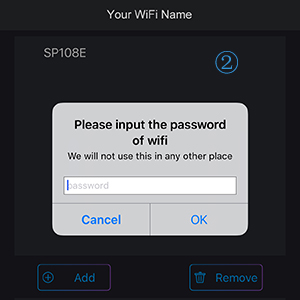
Set R/G/B sequence, make it synchronizes with your lamp.
Choose the IC type, making it the same with your lamp
Set pixels number of each section.
Set a number of sections. The total pixels should be no more than 2048.